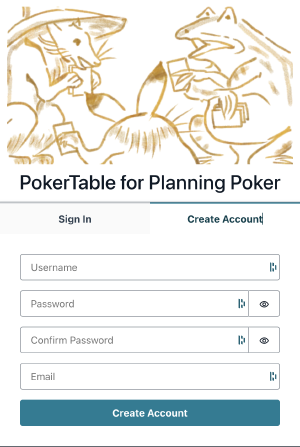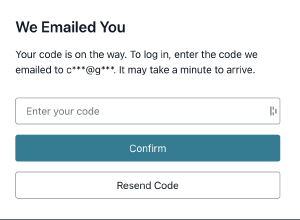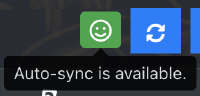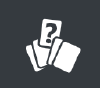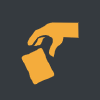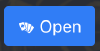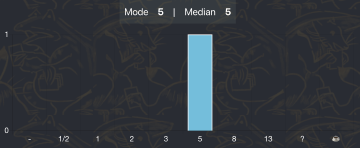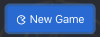PokerTable
Overview
The Online Planning Poker tool is offered. It can be used in estimates for scrums. It can be used with your social account(Google/Facebook/LINE) or the same account as the What’s the Scrum? AI chatbot .
Screenshot
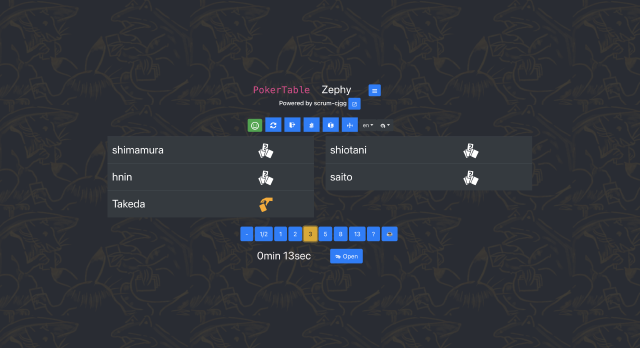
Usage
- Create Account
- An account is required to use the tool.
- No account creation is required for social login. Please go to step3 or 4.
- Verify your email address
- Poker table creation (first time only)
- Creation of a poker table is required only for the first time. It is recommended that a representative, such as the Scrum Master, creates the table.
- Press the hamburger menu button to open the menu.
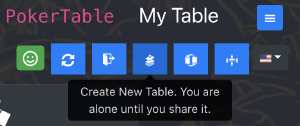
Open menu - Press the button with the description “Create New Table”.
- The “Create Table” dialog will appear.
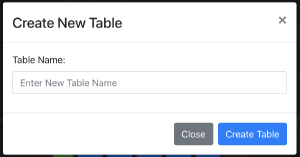
Create Table - Enter a “Table Name” and press the “Create” button.
- The table name and operation buttons will be displayed when you join the table.
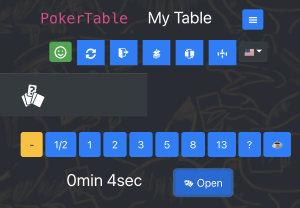
Join the table - The table creator is automatically put into a join state.
- You are alone just after the table is created.
- Sharing the table & Invite participants
- Invite other participants to the table you have created.
- Press the button with the description “Switch Table”.
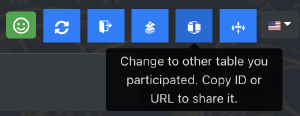
Sharing the table - The “Move Table” dialog box appears.
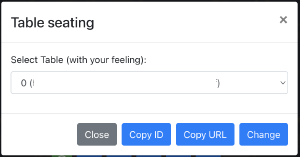
Move table - Click the “Copy URL” button to copy the URL to the clipboard.
- Share the copied URL with those you want to participate.
- Accessing the site using the URL will automatically put them in a state of participation.
- You can join the table automatically via the shared URL.
- Note: It is recommended that you create your account in advance and open the shared URL with a logged-in state.
- If more than one person participates, the names of other participants will be displayed.
- Note: Anyone who knows the URL can join. Do not share it carelessly.
- Estimates
- It is convenient for you to bookmark the shared URL.
- It is designed to be used in conjunction with online call tools for discussion.
Notes
- If it is not synchronized properly, press the “Reload” button.
- When you are joining multiple tables, you can move tables, but unfortunately the table names are not displayed in the Table Move dialog.
- Please switch by relying on table ID or accessing the URL to switch.
- Dual assignments and multi-projects are not encouraged.
- You can switch languages.
- Currently, only Japanese and English are available.
- Login status will be maintained for 90 days.
Personal Information
- You will need to enter your “user name”, “email address”, and “password” due to the nature of the tool.
- The “User Name” will be used as the display name when using this tool. Please avoid the use of personal information or offensive language to public order and morals.
- The “password” should be a combination of random alphanumeric characters and symbols, and should not be guessable or shared with other sites. I recommend the use of password management software.
- The “email address” is used to prevent unauthorized account acquisition and to reset your password. It must be a real address.
- Please do not enter any important information in either case.
- About OAuth Authentication
- On Facebook, it requests the scope of email/public_profile and uses id/email/name. email is for the aforementioned reason, and from public_profile only id and name are used.
- On Google, it requests the scope email/openid and uses id/email/name, where id is for unique identifier, email is for the aforementioned reason, and name is for display name.
- On LINE, it requests the scope openid/email/profile and uses id/email/name, where id is for unique identifier, email is for the aforementioned reason, and name is for display name.
- I will never use these information to make any contact, nor will it be shared with any third parties.
Disclaimer
- I make it as a personal interest.
- The provision of the tool is subject to change or discontinuation without notice (e.g., in the event of unauthorized use, or when operational costs become prohibitive).
- Any loss, damage or problems resulting from the use of this tool is solely the responsibility of the user.